How can I add clickable timestamps under the video if the video is embedded through the Wistia integration? Ideally, when a user clicks the timestamp, the video jumps to that part (no new tab opening).
How can I add clickable timestamps under the video if the video is embedded through the Wistia integration? Ideally, when a user clicks the timestamp, the video jumps to that part (no new tab opening).
Hi Eniko,
Chapters are a great way to accomplish what you are looking for :)
Adding chapters to your long or short-form content is a great way to organize it and help your audience navigate it. They can watch or listen to the content that’s most interesting or relevant to them!
You can generate chapters through AI, which will automatically organize them for you. When manually adding your own chapters, you can set the time via the text box, or click to a point in your media's timeline and then click "Add chapter."
To add chapters to your video, open the "Customize" menu on the media overview page and click on the "Chapters" tab. Once opened, chapters will automatically be enabled for the video.
Click into the New Chapter field to edit the chapter's title, and click into any section of the timestamp to adjust the timing. Alternatively, scrub to the desired time using the timeline at the bottom of the page before clicking Add chapter.
If your video is less than a minute long, chapter timestamps will be formatted as seconds.milliseconds. For videos longer than one minute, timestamps will be formatted as minutes:seconds.milliseconds. Videos longer than an hour will be formatted as hours:minutes:seconds.milliseconds.
Once you've configured your chapters, click Save at the top right of the page to save your changes.
Quick tip:
Let AI do the work for you! Our AI-powered chapter generator carefully reviews and analyzes your video’s transcript to create chapters for topic changes. To generate new AI chapters, open the ellipsis menu in the transcript and click Generate Chapters. (Your media must have a transcript before creating AI chapters. Generating new AI chapters will replace all existing chapters. Chapters cannot exist for multiple languages at once.)
If you need more help creating Wistia chapters check out the Questions ? (Help) section of your Wistia account.
You also have the ability to create a Call to Action within the Video! A Call to action is a clickable message that directs your viewers to what you’d like them to do next. You can place a Call to action at any point in your video, and customize the type and text. This is a super easy way to give your viewers a way to interact with your video!
Let us know what you decide to go with and how it goes!
Happy Learning!
Karen
Hi Karen, thanks for your suggestion! We are in fact using chapters, but would like to draw more attention to them from under the video to make navigation easier. Similarly to how it’s possible on YouTube to give an outline for the video:
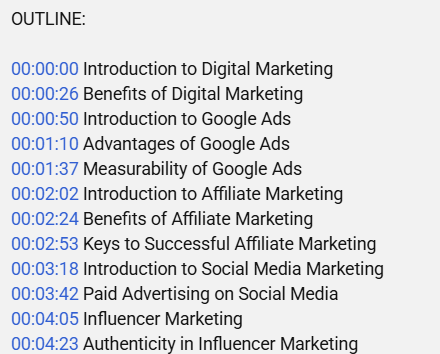
Do you have any suggestions how we can achieve this?
Already have an account? Login
Enter your E-mail address. We'll send you an e-mail with instructions to reset your password.