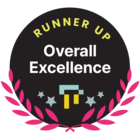Hello there,
we upload recordings of sessions and webinars, normally uploading the file into a course within a Video page.
It’s usually fine, but we noticed that some of the videos display a "Mark as Watched” option on the top right of the video widget. I checked multiple times the settings and they are the same as other videos.
I could not find any information on TI help pages and videos, and I can’t find the way to remove that option.
Anyone knows where it comes from and how I can deactivate it from the course?
Thanks