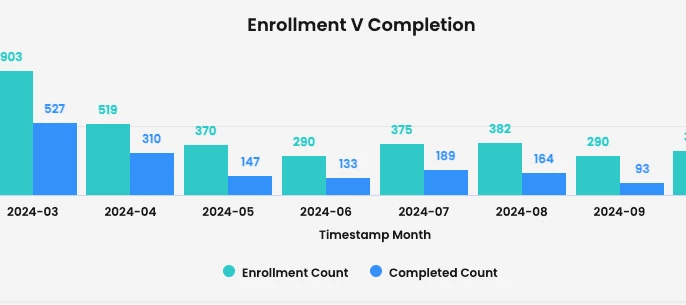Summary:
Would you like to view completion rates compared with enrollments to see how effectively your content is engaging learners? If content completion is the end goal for learners taking your content, this report can help give insight into how your content is performing each month.
Requirement Overview:
If any of these requirements fit your end goal, this may be the play for you.
- Requirement 1: Track how completions stack up against enrollments each month
- Requirement 2: Display the completions and enrollments in an easy to read bar graph
Functional area to be used:
- Reporting > Create
Core Functionality Configurations:
Description:
Using any Explore in the Content Actions Log (Site) section of the Create page, display timestamp by month, Content Actions Enrollment Count, and Content Actions Completed Count and turn into column visualization.
Configuration:
- Navigate to the Reporting > Create page (learn/manager/reporting-hub/custom-reports).
- Choose any report under the Content Actions section.
- Choose the below fields to display and filter (add other filters if required also).
- In the screenshot, we selected Month-Timestamp Date, Completed Count, and Enrollment Count to display. We selected Year-Timestamp Date and Role Type to filter. For this set up, we chose 2024 for the Year-Timestamp Date value and Learner for the Role Type value.
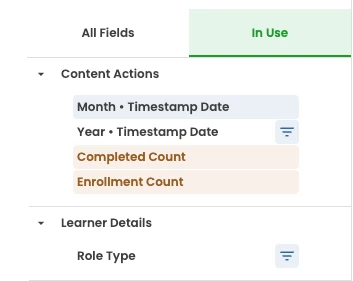
- In the screenshot, we selected Month-Timestamp Date, Completed Count, and Enrollment Count to display. We selected Year-Timestamp Date and Role Type to filter. For this set up, we chose 2024 for the Year-Timestamp Date value and Learner for the Role Type value.
- Click into the Visualization tab to change from a table format to a column format.

- Enter the settings below to show axis names and axis values, as well as show grid lines or not. You can change the colors of the lines here if you wish also.
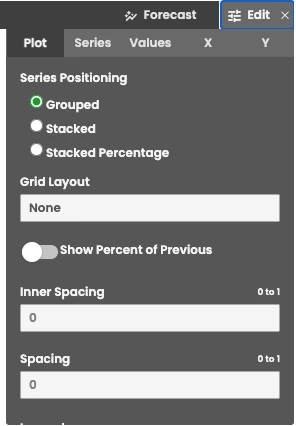
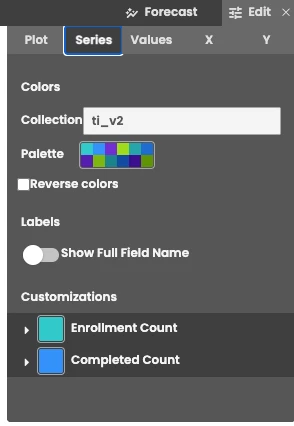
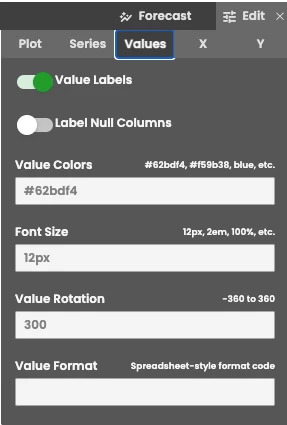
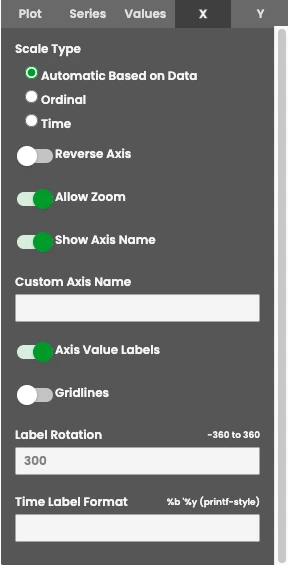
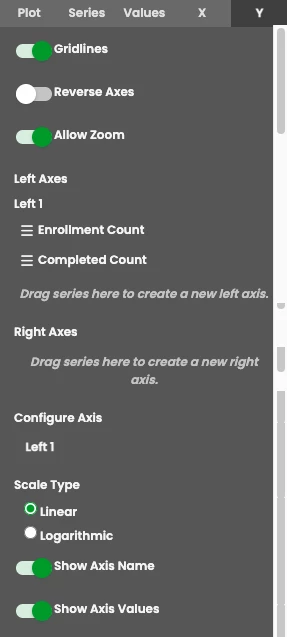
- Click on Run and your column report will now look like this:

- If you prefer, you can change from a column visual to a bar graph for a different comparison perspective:

- Once you are happy with your graph, click the gear icon in the top right corner and choose whether you want to save as a Look or to an existing or new Dashboard.
You cannot use the save to new dashboard option at this step if you'd like it to be in the Group folder and therefore, visible to other users. Choose save to an existing dashboard to add it to a dashboard within a Group folder.
Risks and Considerations:
- If you need to filter by Panorama name, you can add a filter for Panorama name to the report.
- You can change your Timestamp dates from months to years if you want to see the trajectory over a year and not compare month to month.