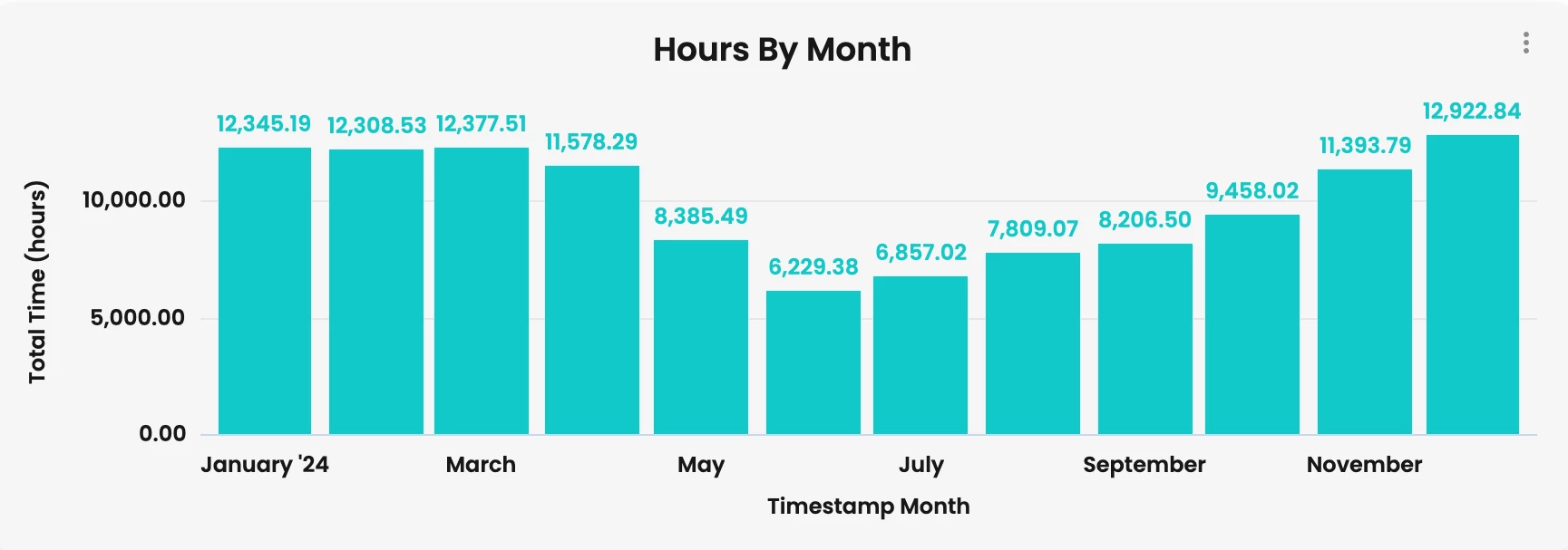Summary
How much time are learners investing in your content each month? Is it trending up or down? Let’s dive in and see how we can track this!
Requirement Overview
If any of these requirements fit your end goal, this may be the play for you.
- Requirement 1: Visibility into whether learner engagement is increasing or decreasing over time
- Requirement 2: Assess if the investment in content development is paying off in terms of learner usage
- Requirement 3: Require data to guide decisions about where to expand, update, or retire content
Functional area to be used:
- Reporting > Create
Core Functionality Configurations:
Description:
Use the What is the average completion progress on a content item? Explore, to list the total hours spent in content, then include a timestamp by month and create column graph.
Configuration:
- Navigate to Reporting > Create page (/learn/manager/reporting-hub/custom-reports).
- Choose the What is the average completion progress on a content item? report under the Learner Content & Progress section.
- Choose the fields in the below screenshot to display and filter (add other filters if required).
- In the screenshot we selected Month-Timestamp Date, and Total Time (hours) to display. We selected Year-Timestamp Date to filter.
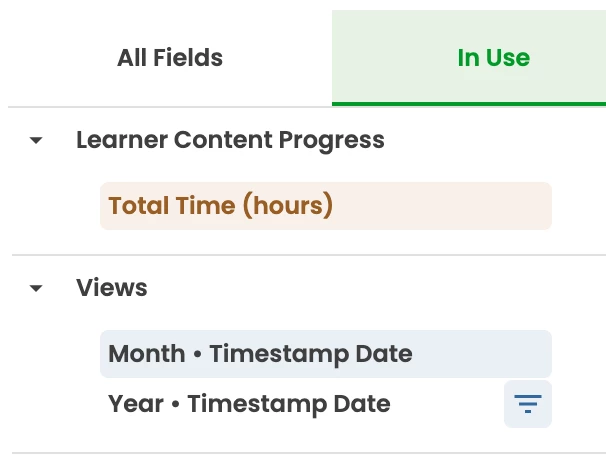
- In the screenshot we selected Month-Timestamp Date, and Total Time (hours) to display. We selected Year-Timestamp Date to filter.
- Click into the Visualization tab to change from the default table format to a column graph format.

- From the Edit Options, you can rename columns, change value formatting, or apply conditional formatting, just to name a few. In this demo, we simply chose to display Value Labels. Go to the Values tab and then enable the Value Labels option.
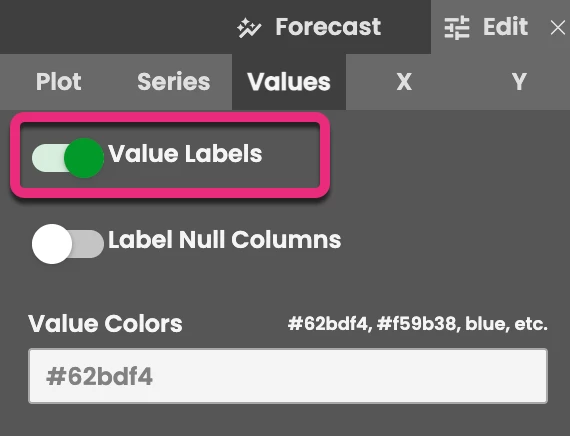
- Your graph will now look something like this:
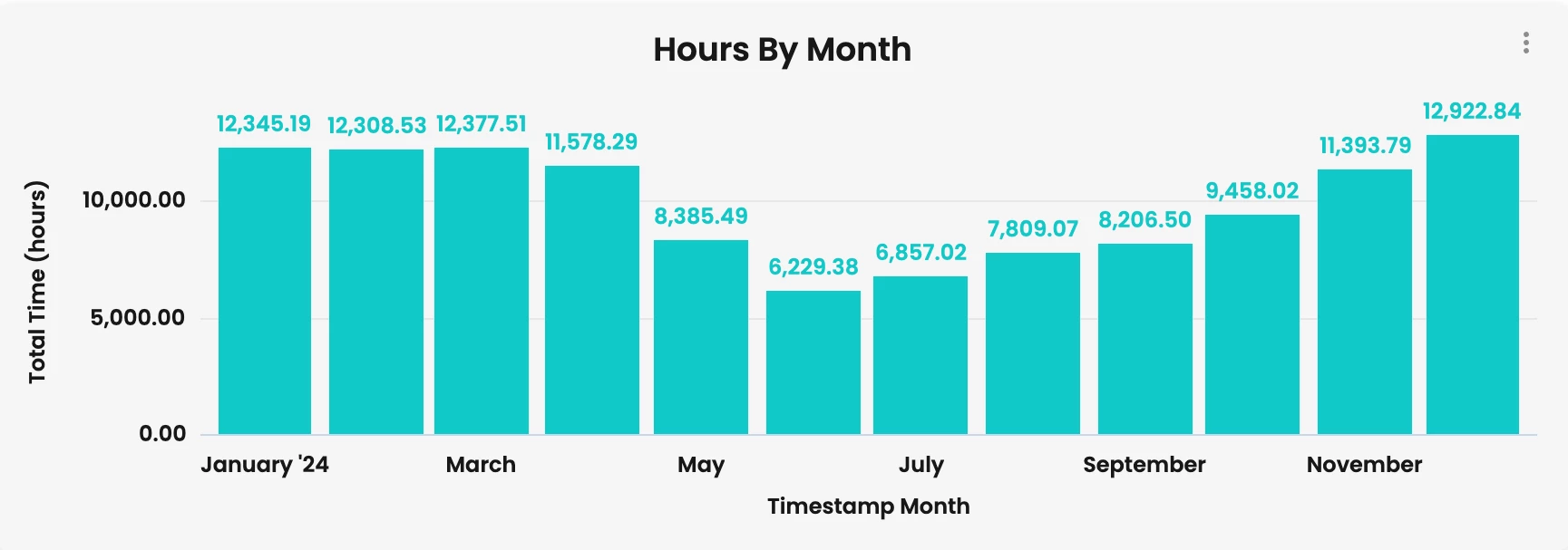
- Once you are happy with your graph click the gear icon in the top right corner and choose whether you want to save as a Look or to an existing or new Dashboard.
You cannot use the save to new dashboard option at this step if you'd like it to be in the Group folder and therefore, visible to other users. Choose save to an existing dashboard to add it to a dashboard within a Group folder.
Risks and Considerations:
- If you need to filter by Panorama name, you can add a filter for Panorama name to the report.
- You can change your Timestamp dates from months to years if you want to see the trajectory over a year and not compare month to month.