Summary:
Do you have a requirement whereby a learner is permitted to get recertified on a content item where the current certificate is not yet expired? This is possible using one of our Certification Expiry options.
Requirement Overview:
If any or all of these requirements fit your end goal, this may be the play for you.
- Requirement 1: Award a certificate to a learner which will expire after 365 days
- Requirement 2: Enable the learner to take the content again to recertify in advance of the current certificate expiring
- Requirement 3: Send emails to the learner to inform them that their certificate is about to expire and they can retake the course
Functional area to be used:
- Certification
- Recertification settings
- Learner Notifications
Core Functionality Configurations:
Description:
Set up a Certificate with an expiry time and use the Recertify in Current Session option to allow access to the content prior to the certificate expiring.
Recertification Loop Configuration:
- Create a content item and add a certificate to be awarded on completion of the course. The course may or may not include an assessment.
- Under Recertification Action choose Recertify in Current Session and enter 334 to allow the learner re-enroll in the content 334 days after the certificate was awarded.
- On hitting 334 days after certification, access to the content is revoked and the status is reset to Not-Started.
- The content is now available for the learner to purchase or re-enroll in, to retake the content and get recertified.
- The current certificate is still valid until the Expiry Date is reached.
Once the access to the content is revoked, the default expiry emails of 30, 7 and 1 day prior will be suppressed therefore Learner Notifications need to be configured.
Reminder Emails Configuration:
- Go to Users > Notifications > Learner Notifications and choose Add Learner Notification.
- Under Learner Notification Types choose Content / Learning Path(s).
- Enter the name of the Learner Notification, e.g 30 Day Recertification Reminder.
- Select Individual Content Items for Applies To and then enter the content item(s) the Reminder Email should be linked to.
- On clicking Save you will be presented with the option to create your email and parameters around sending.
- Configure the following parameters to ensure that the learner receives an email 335 after the certificate was awarded, unless the learner has completed the content again since the content was revoked.

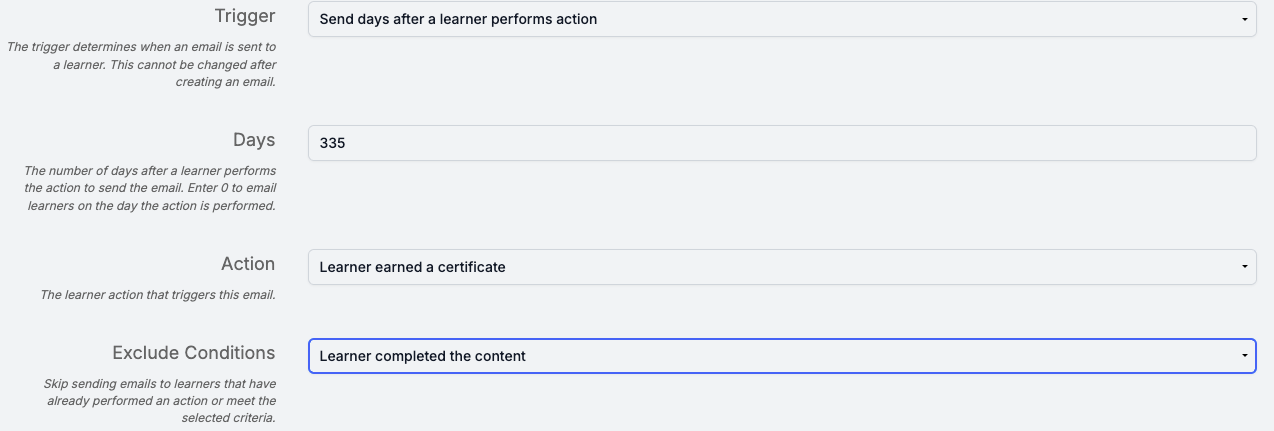
- Populate the Subject and Body text for the email, using the substitutions where necessary
- Optionally you can add a CTA button directing the learner to the content to retake.
- Create the same email configuration for 7 days prior and 1 day prior (or choose your own cadence) to the certificate expiring, to alert the learner.
Risk and Mitigation Strategy:
- It is recommended to configure the above on a Sandbox to confirm it matches your requirements before configuring on production.
- Any changes to the Certification settings may impact the firing of the Learner Notifications so test thoroughly.
- You need to ensure that the revoking of access via the Recertify in Current Session no. of days happens before the first email is configured to send.
